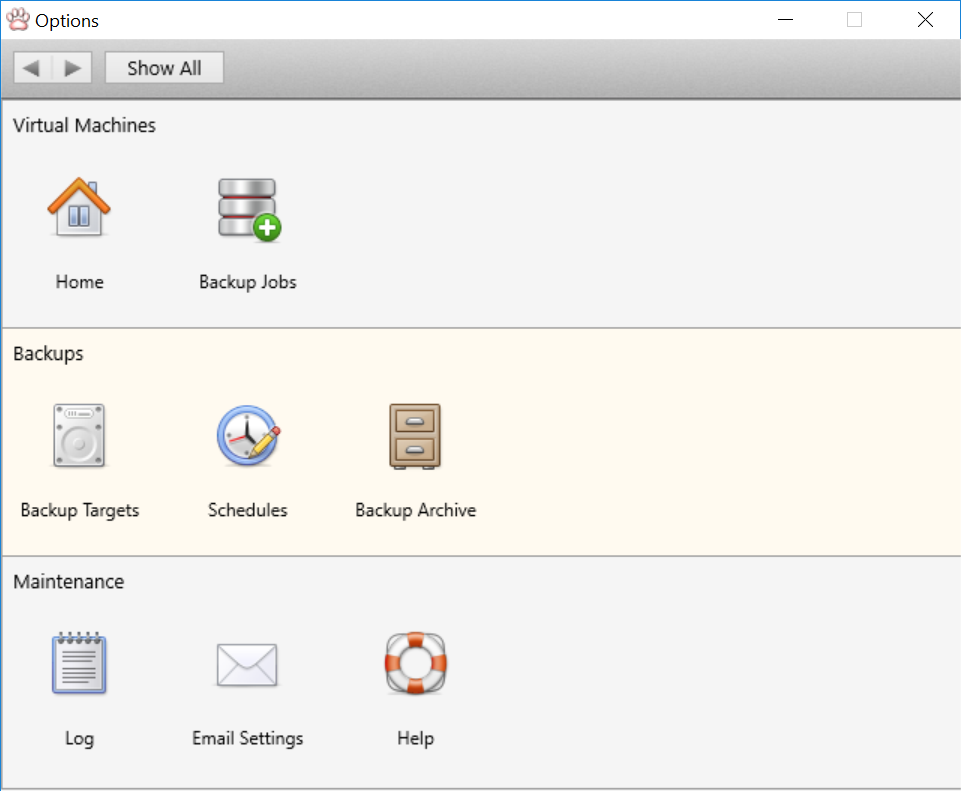The options screen is the basic interface to all things you can do to manage your backups.
These are the available options:
This is the screen that Vimalin opens with when you start the application. It has a button to enable/disable scheduled backups. You can also see the status of last backup of each scheduled backup.
Select the virtual machines you want to backup. Assign a schedule to these VMs or run an on demand backup for the selected virtual machine.
To select the disks or network shares to which you make backups.
Create new schedules or adjust existing schedules
Overview of all current backups stored. You can manage the backups from this screen.
Inspect the details about backups and the files that have been written
Configure email notifications, email address and email server settings
Help <- this screen