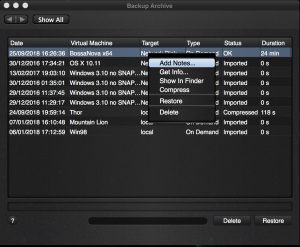The backup archive screen in Vimalin gives you an overview of all your current backups no matter where they are stored.
The backup archive screen provides you with extra information. Such as the status of each backup, when the backup was taken and where it is stored.
Manage your backups from this screen.
The following type of operations are available:
Steps and explanation on how-to restore a backup. Restore a backup to the location of your choice.
Delete a backup and reclaim the disk space it is using. Not all backups are forever.
Add comments to your backup. Remember why you made that backup. Store that information with the backup. This way you will not have to search for the reason why the backup exists.
Clicking this option opens Finder on the location where the backup is stored on your external media.
Click the “Get Info” option to display the details about your backup data. You will see a screen with info such as the size the backup uses. It also displays a list of all the files the backup is made up of.
Compress the files and have the backup take up less space. The compress process runs in the background so you don’t have to wait until it is completed.
This option changes into decompress once you have compressed your backup.