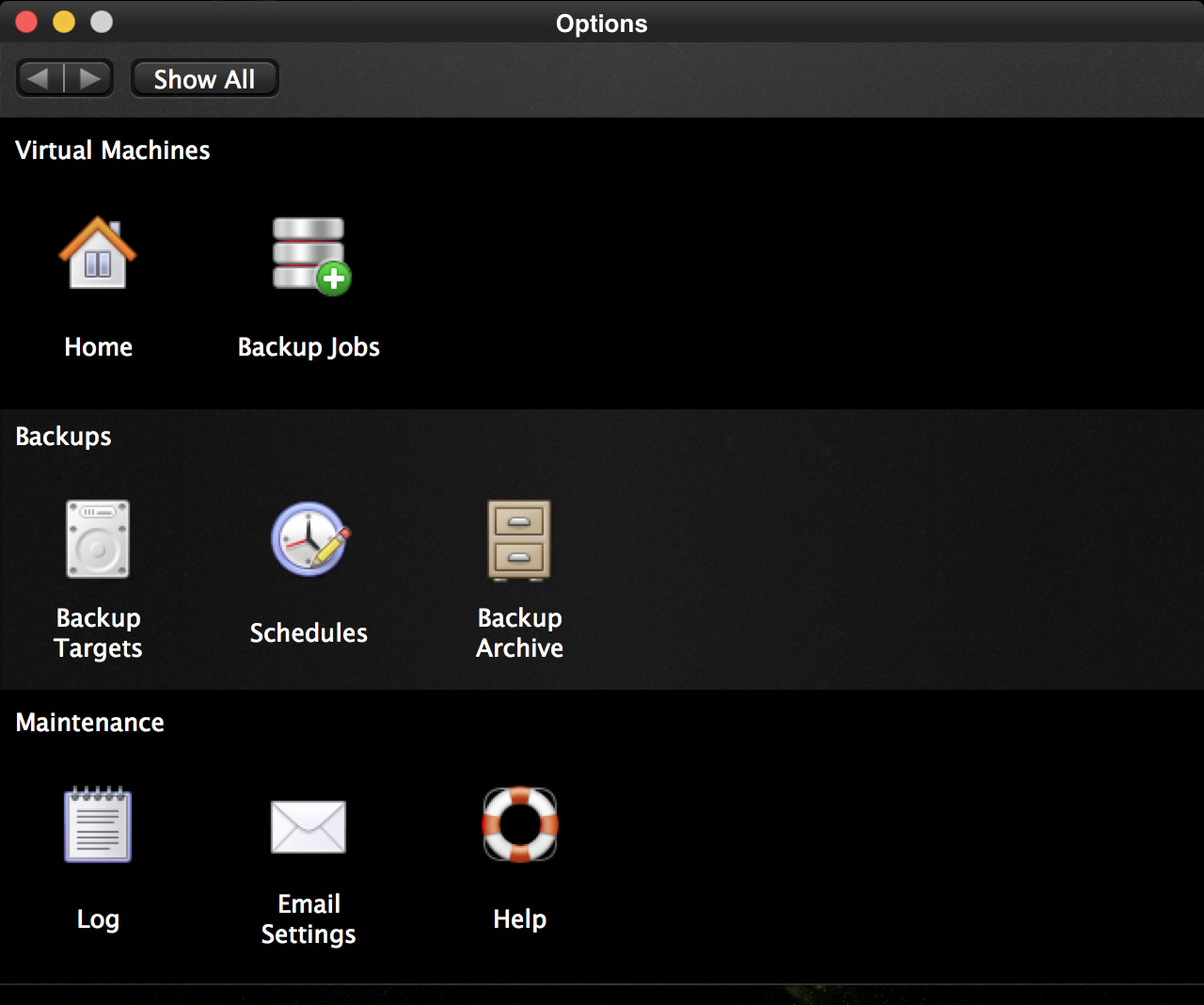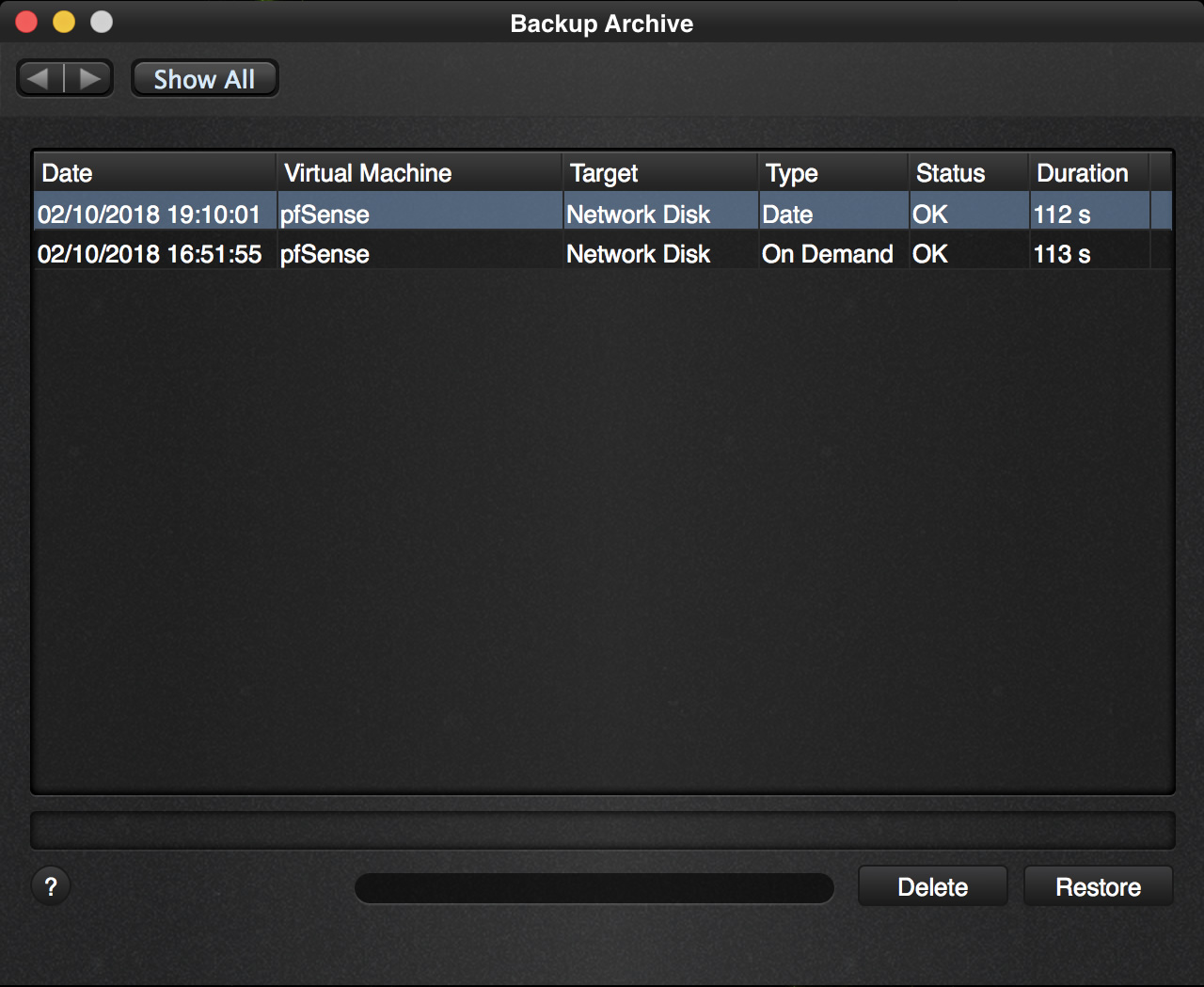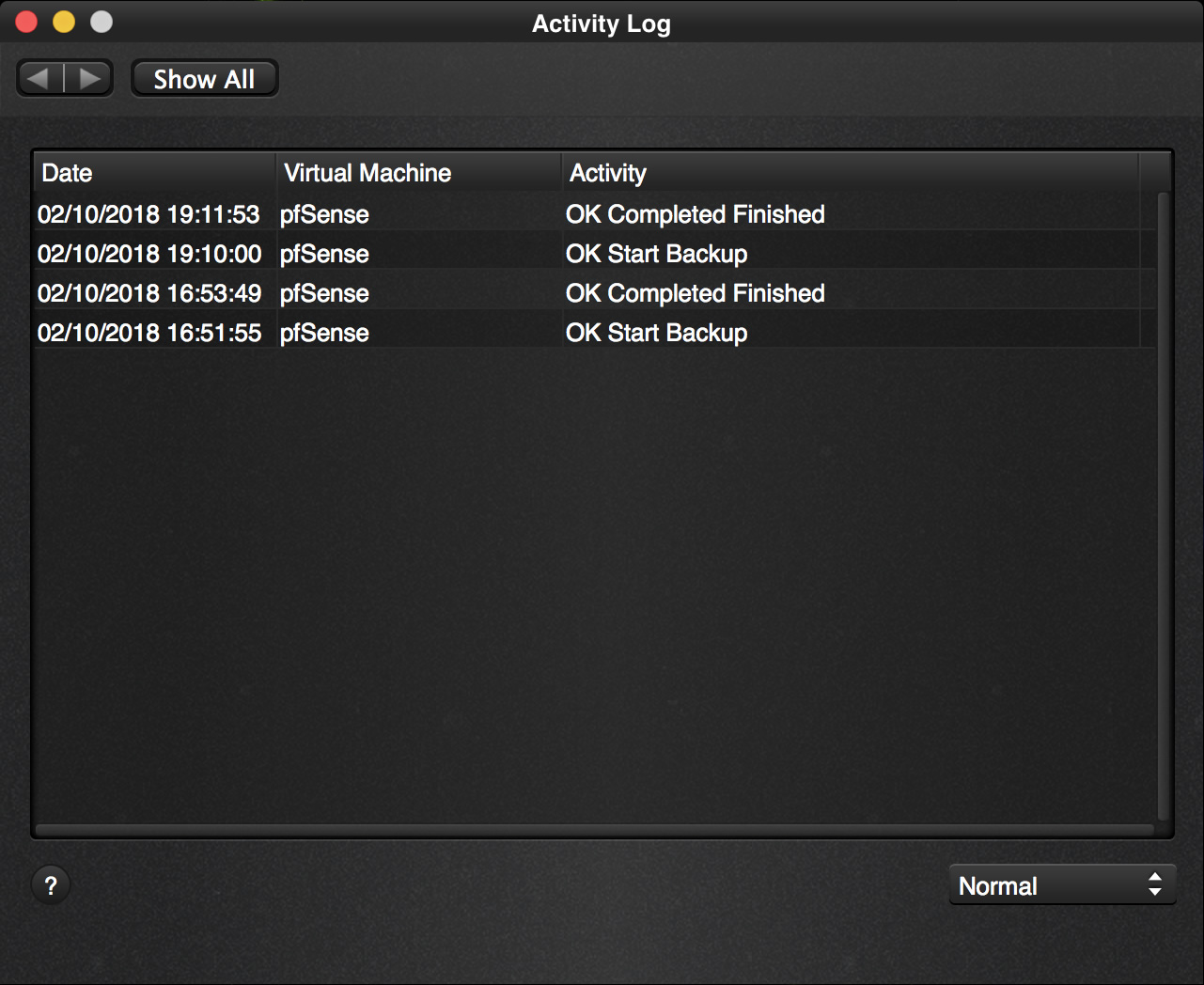So we come back from our meeting and like to see if Vimalin did what it promised on the box and start it again and go to the options page.
From the options page, click on the “Backup Archive” icon.
This displays:
So yes indeed it did run and it did complete OK.
But what exactly did it do? We can look at the backup log to see some more details.
Go back to the options screen and this time click on the “Log” icon.
Ok this helps some. We can see when our scheduled job and at what time it completed. Now change the combo from “Normal” to “Details”
OK, now we can see the actual files it backed up. If the VM was running when it was backed up, it would also show that.
All those technical details are mostly provided for troubleshooting. Most users will not want to see the details.
Come to that, most users might not even want to inspect the application, but still like to know that their scheduled backups ran OK.
The way to keep on top of that is to configure the email settings so that you get an email if a scheduled job ran OK or not.